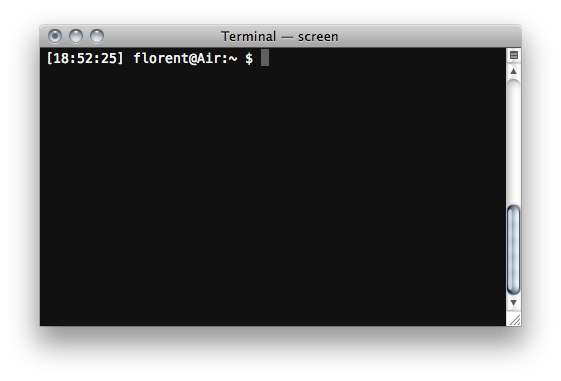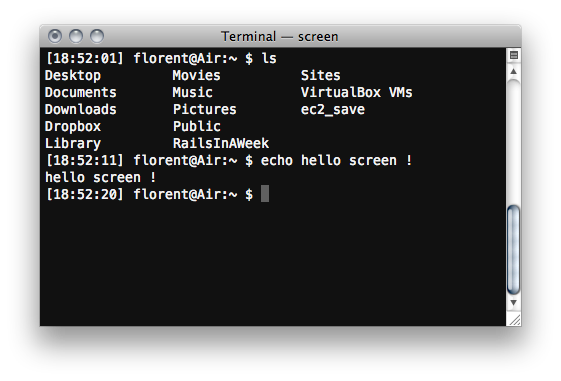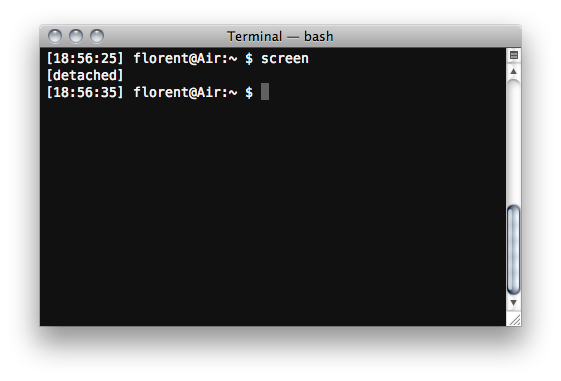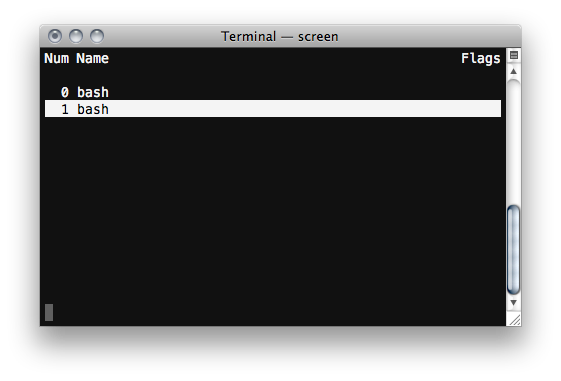I recently set out to implement a few basic data structures in C for the hell of it (and to reassure myself that I can still code C), and ran into an interesting compiler wart…
I was trying to instantiate a static array of 10 million integers (who doesn’t?), in order to test insertions and deletions in my tree. However, as you can astutely deduce from the title of this post, this was too much for the stack of my poor program and ended up in a segfault – a textbook stack overflow.
I did not think of that at first though, and tried to isolate the offending piece of code by inserting a return 0; in the main() after a piece of code I knew to be working, and working my way down to pinpoint the issue.
Much to my dismay, this didn’t really work out. Why? Check the following code:
Do you think it works with that last line uncommented? You’d be wrong!
[15:20:35]florent@Air:~/Experiments/minefield$ gcc boom.c [15:20:40]florent@Air:~/Experiments/minefield$ ./a.out Segmentation fault
GCC (4.2.1) wants to instantiate the array even though it’s declared after the function returns!
Interestingly enough, when you tell GCC to optimise the code, it realises the array will never get reached and prunes it away.
[15:26:06]florent@Air:~/Experiments/minefield$ gcc -O2 boom.c [15:26:16]florent@Air:~/Experiments/minefield$ ./a.out Hello world!
Clang (1.7) exhibits exactly the same behaviour.
Lessons learnt? return is no way of debugging a program.